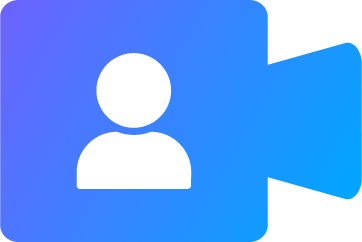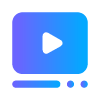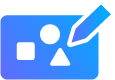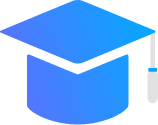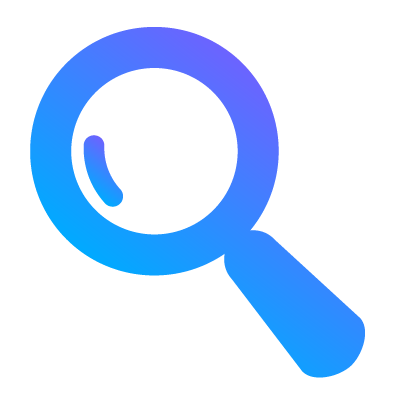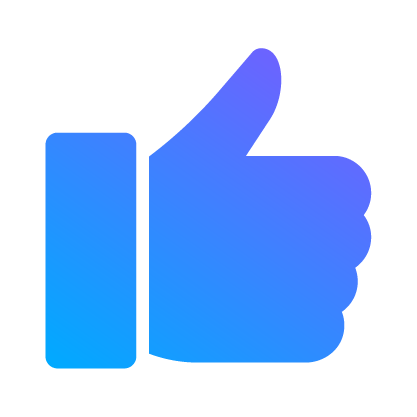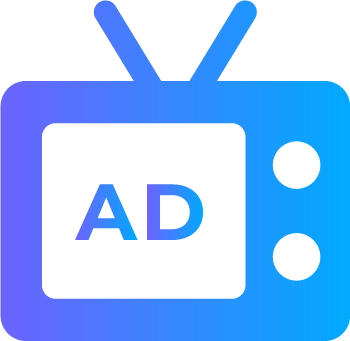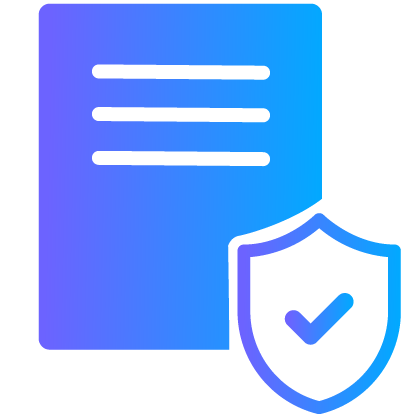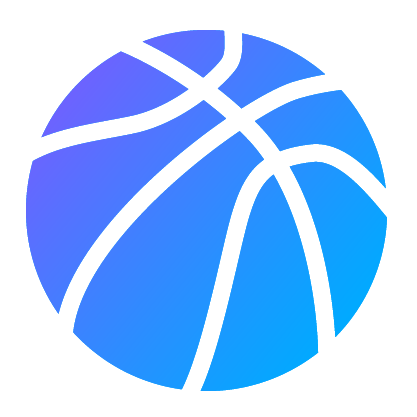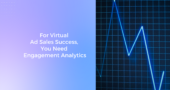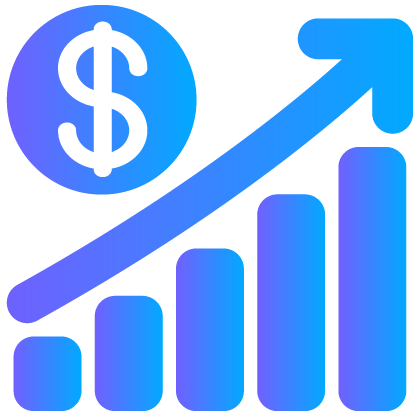Support: +1 800 255 5303 Email: support@zoomifier.com
Zoomifier Training
Quick & Easy Self-Guided Training
LEARN THE BASICS
1. Creating Sub-Folders and Uploading Content
Learn how to organize and upload content in your digital library.
2. Editor Basics
Learn how to use the application’s in-built editor to create engaging and interactive content.
3. Sharing Content
Learn how to share uploaded or created content to viewers through the application itself.
4. Analytics in Zoomifier
Learn how Analytics help sales user track viewer interaction with shared content.
5. Present Remotely with Zoomifier: Simulcast
Use Zoomifier’s built-in tool: Simulcast to remotely present your content with HD resolution and engage your audience.
6. Contact Management and CRM
Learn how Contact Management helps in tracking progress of existing or new contacts and companies, while seeking new opportunities.
Table of Contents
EDITING WITH CUSTOMSHOW
Disable Default Navigation
Designers take complete control of how your Viewers navigate through your presentations. Our new Disable Default Navigation feature lets you build your own navigation for
Engaging with Rich Media in CustomShow
What have you learned? How to use rich media as layers in your presentations, so you can continually engage your audience. How to edit rich
Searching and Navigating in Zoomifier
What have you learned? How to effectively and efficiently find relevant content in your Zoomifier account. How to use the search bar by entering phrases
Graphs and Charts
What have you learned? How to create graphs and charts in the CustomShow editor. How to edit graphs and charts in an easy and understandable
Using Text Boxes in CustomShow
What have you learned? How to add Text Boxes to your CustomShow content and presentations. How to edit the Text Box in numerous ways through
Hyperlinking in the CustomShow Editor
What have you learned? Where to find the hyperlink function in the CustomShow Editor. How to use hyperlinking to continually engage your audience through interactive
Creating Tables
What you have learned? How to create Tables with the CustomShow Editor, to clearly display and organize data and information that is relevant to your
Multi-User Collaboration
Save time and avoid the chaos of multiple editors by taking advantage of Zoomifier’s real-time multi-user collaboration. Zoomifier’s collaborative editing enables multiple users to work
Importing and Converting a PowerPoint to CustomShow Presentation
Below is a video guiding you through how to import a PowerPoint presentation (PPTx) in the CustomShow Editor and then convert the PowerPoint presentation (PPTx)
TIPS & TRICKS
Desktop Viewer
The Desktop and Mobile Viewers allow for offline presenting by saving all necessary files to the device. Below is a video guiding you through the
Downloading the Zoomifier iPad App
The Desktop Viewer is available as a downloaded program to your laptop or as an app from the iOS App Store. Below is a short
Simulcast Session Recording
Zoomifier now lets you record your Simulcast sessions with a single click! Record your Simulcast Sessions to: Share meeting recordings as a follow-up to both
Simulcast & Video Meetings Tools: Best Practices
Here’s our best practice suggestions for using Zoomifier with a Zoom.us/Teams/WebEx meeting: Send out the Zoom.us/Teams/WebEx link as the invitation only; don’t include the Zoomifier Simulcast
PowerPoint Import: Best Practices in Zoomifier
The following information pertains to Zoomifier users working with the Import PowerPoint function, and covers the recommended best practices to ensure content in a Zoomifier presentation most closely