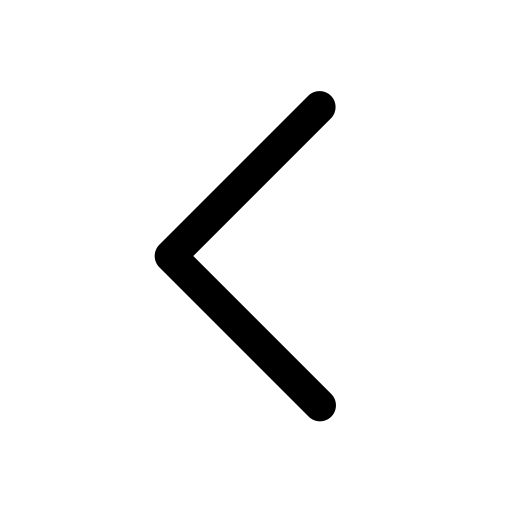Editing Text & Character
Text | Shape | Chart | Table
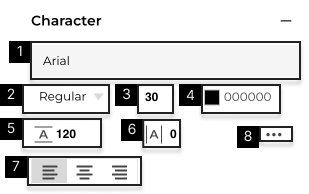
- View or click to select text Font.
- View or click to change the text style. Styles will vary based on the font. Learn more about uploading Custom Fonts.
- View or set text size (in pixels).
- View or select to change the text color. Learn more about Fill.
- View or set Line Spacing (in pixels).
- View or set Kerning (Space between two characters) (in pixels).
- Adjust text alignment to Left , Center, or Right
- Advanced Text Settings.
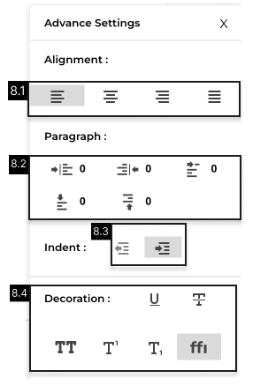
8.1 Adjust Text Alignment. Left, Center, Right, and Justify text.
8.2 Set paragraph spacing. Add spacing to the Left and Spacing to the Right, Spacing Before, Spacing After. Add spacing for first-line Indent.
8.3 Set Indent and Outdent.
8.4 Add Decoration to text such as Underline (U), Line Through (T), ALL CAPS (TT), SuperScript (T1), SubScript (T1), and Ligatures (FFi).
- You can also set the Text Size, Line Spacing, Kerning, and Paragraph Spacing by selecting an element and using your mouse.
- Learn more about uploading Custom Fonts.