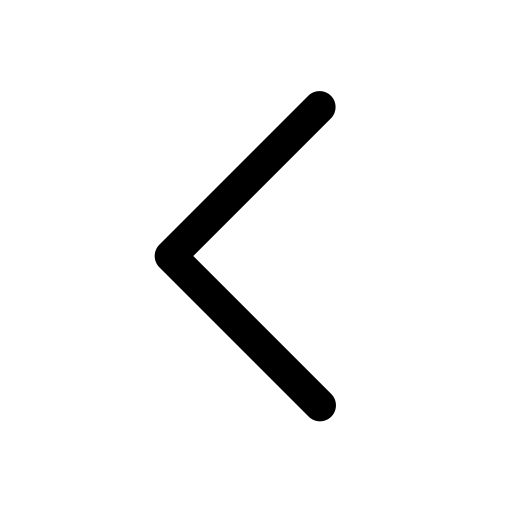Share
Presentation
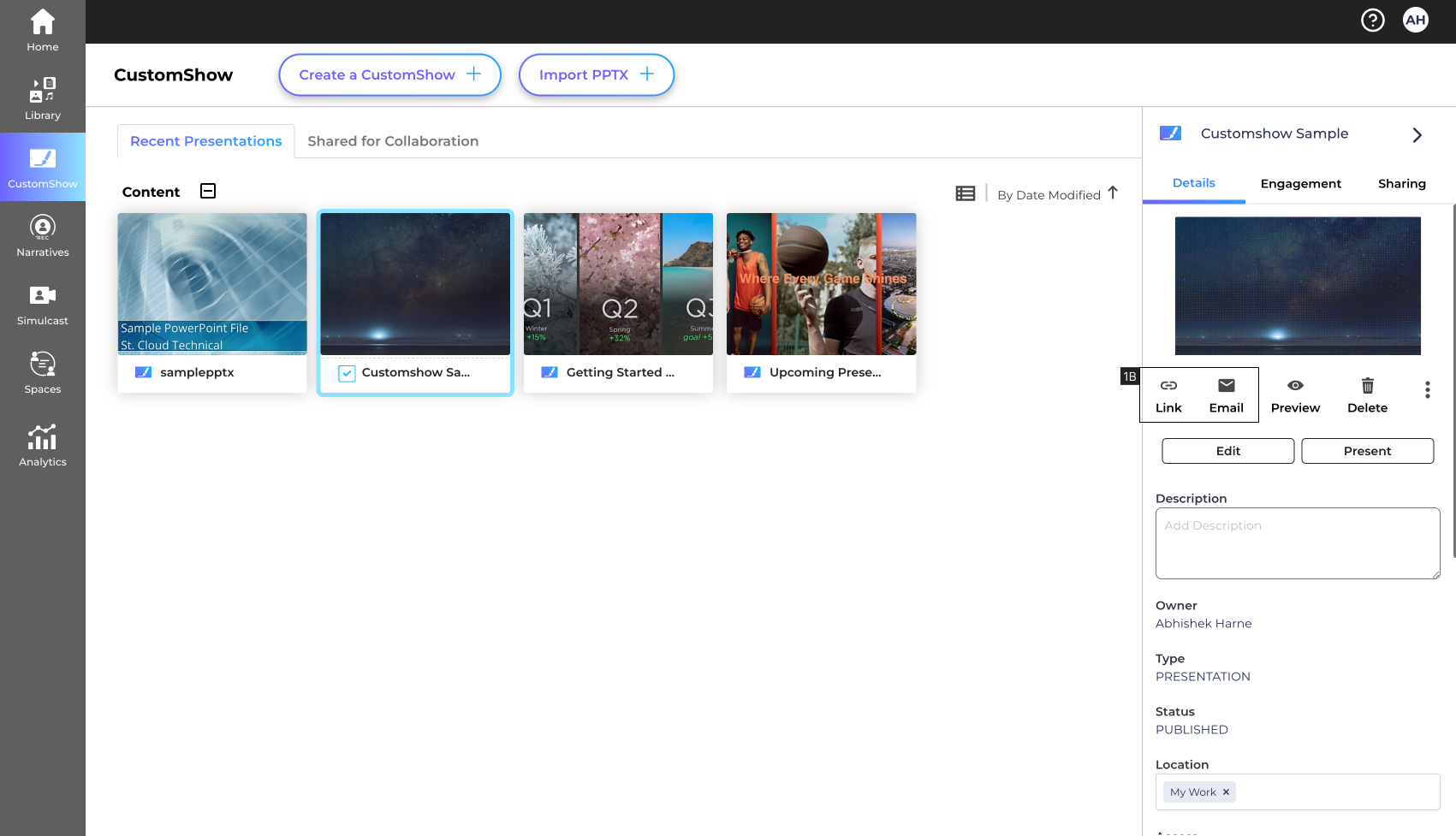
On Landing Page
- Click to select the content you want to share, and choose between Link or Email from the right hand side panel.
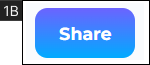
Only in the CustomShow editor
1B. Click ‘Share’ to share the CustomShow and choose between Link or Email.
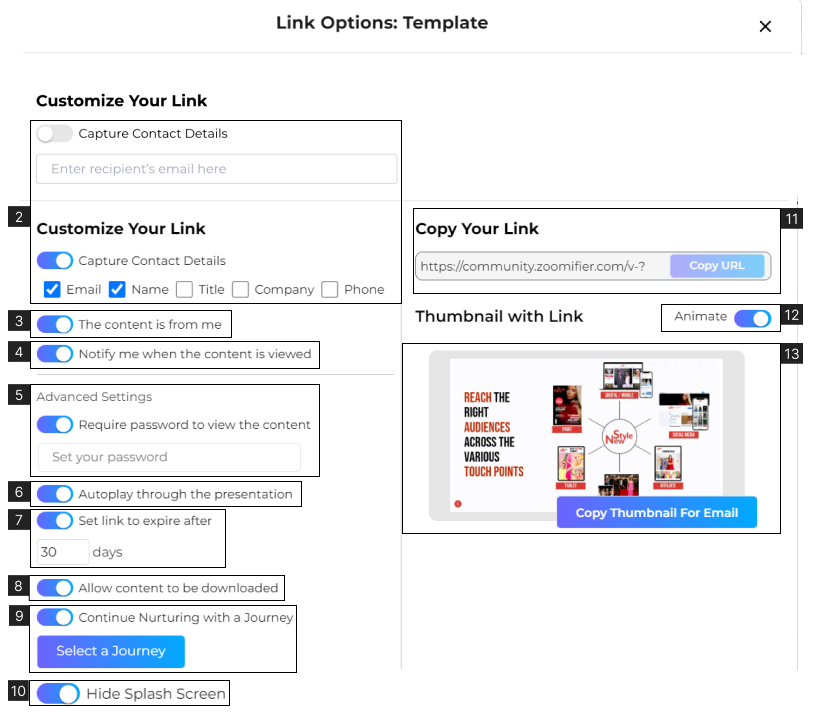
Link
Basic Settings
2. Toggle for ‘Capture Contact Details’, when kept ‘OFF’ you can enter the recipients’ email ID to track analytics. When turned ‘ON’ the viewer will see a form with which you can capture details such as ‘Email’, ‘Name’, ‘Title’, ‘Company’, and ‘Phone’.
3. Toggle for ‘Content is from me’, when turned ‘OFF’ you can select the user to send content on behalf of.
4. Toggle for ‘Notify me when the content is viewed’, when turned ON’ you’ll receive a Notification email every time your content is viewed.
Advanced Settings
5. Toggle for ‘Require password to view the content’, when turned ‘ON’ you can set a password to view the Content.
6. Toggle for ‘Autoplay through presentation’, when turned ‘ON’ the presentation will play without any inputs from the viewer. (only for CustomShow)
7. Toggle for ‘Set link to expire after’, when turned ‘ON’ you can set a date when the Content link will expire.
8. Toggle for ‘Allow Content to be Downloaded’, when turned ‘ON’ the Content can be downloaded by the viewer.
9. Toggle for ‘Continue Nurturing with a Journey’, when turned ‘ON’ you can automate recommendations for relevant content to the viewer. (Only for Enterprise users).
10. Toggle for ‘Hide Splash Screen’, when turned ‘ON’ the Content will open without a splash screen (Screen that appears before the presentation showcasing thumbnail and description).
11. Link box to copy Content Link for Sharing.
12. Toggle for ‘Animate’, when turned ‘ON’ the Thumbnail with Link will be animated.
13. Window to copy the Thumbnail with Link for Sharing. (Only applicable for sharing on Email. Directly copy the Thumbnail and paste it into the email)
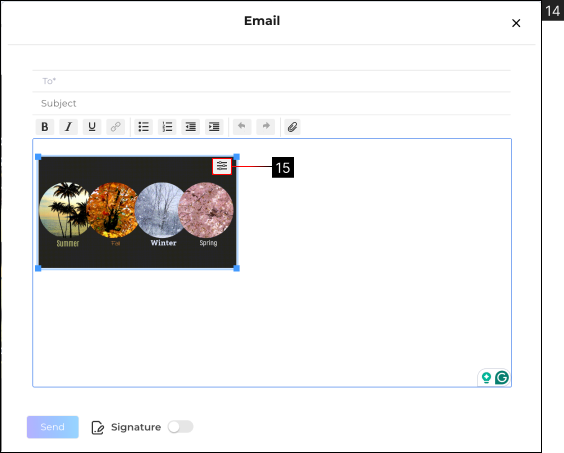
14. Share the presentation directly via email.
15. When you select the thumbnail in the email, there is a settings icon which lets you configure the link settings in the email.
Hide splash screen #10 is only available when Capture Contact details (#1) and Require password to view the content (#5) both are turned ‘OFF’.