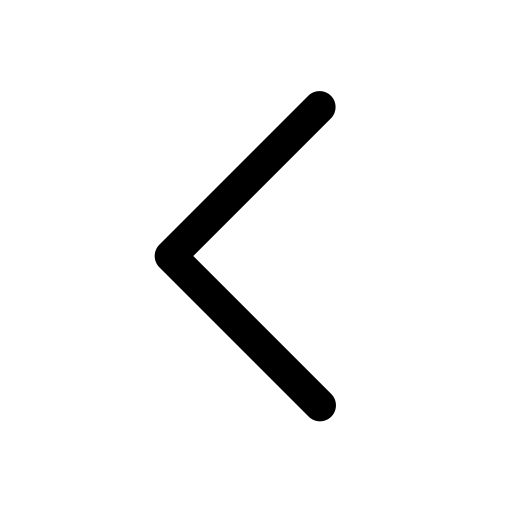Positioning Elements on the Slide
Text | Media | Shape | Chart | Table
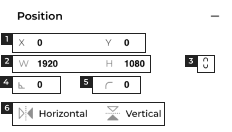
- View or set the X & Y coordinates (in pixels) of the top left corner of any element.
- View or set the width (W) & height (H) (in pixels) of any element.
- Click here to lock the aspect ratio of any element.
- View or set an element’s rotation, in degrees.
- View or set an element’s corner radius, in pixels.
- Click on this to flip an element across its vertical or horizontal axis.
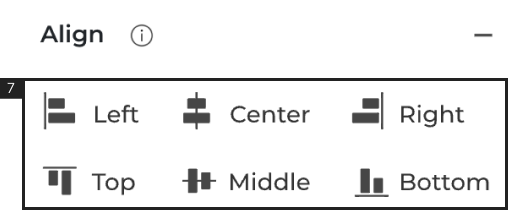
7. Hold the ‘Shift’ key on your keyboard, select the element you want to align on the editor, then select the type of alignment you want from the properties panel in the editor.
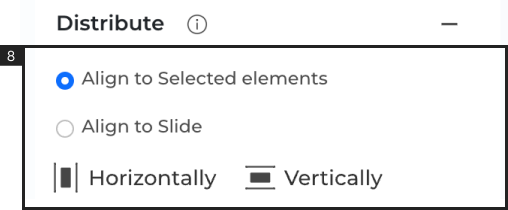
8. Evenly space the elements on the slide. You can distribute them relative to other elements or align them based on the entire slide.
- You can also set the X, Y, W, H, and rotation by selecting an element on the slide and clicking and dragging using your mouse.
- Not all elements support the flip functionality.
- Some elements will default to locking their aspect ratio