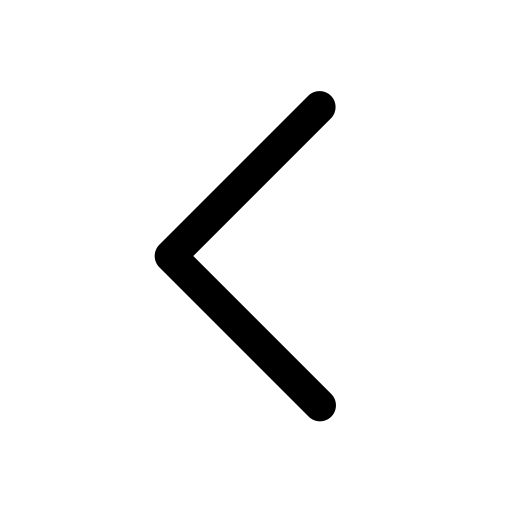Build
Text | Media | Shape | Chart | Table
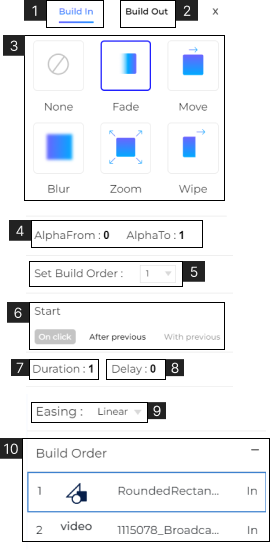
Builds are transition animations that can be added to elements when they enter (Build in) and exit (Build out) on the slide.
When you select an element on the slide you can find the build option in the toolbar.
- Click ‘Build in’ to set the entry animation for an element on the slide.
- Click ‘Build out’ to set the exit animation for an element on the slide.
- Choose the type of animation for the element. Choose from Fade, Move, Blur, Zoom, or Wipe. To remove build from any element choose ‘None’.
- View or set transition transparency. The value can be defined from 0 to 1. (Only for Fade Build).
- View or set the order in which the builds will execute on the slide.
- Set when the build will execute. Choose ‘On Click’, ‘After Previous’, or ‘With Previous’
-When set to ‘On Click’ the build will execute when the user clicks on the slide.
-When set to ‘After Previous’ the build will execute automatically after the previous build’s execution.
-When set to ‘With Previous’ the build will execute automatically with the build of the previous element. - View or set the Duration of the build. (in seconds).
- View or set the Delay in execution of the build. (in seconds).
- View or define the Easing of the builds. Choose between Liner, Bounce, Exponential, or Sine.
- View and Adjust the Build Order for the elements on the slide with builds. Drag and drop the elements in the order you want them to appear on the slide.