Sharing any content from the Zoomifier Digital Library is quick & easy. Using Zoomifier you can share an email (Section 1.1) directly from Zoomifier. In addition to sharing the content, Zoomifier lets you request contact info from the recipient, set password protection, get notified when content is viewed, and so much more.
1.1 Sending content email from Zoomifier
You can email your content directly from Zoomifier using the Share functionality.
- Find the piece of content you would like to share.
- Click on the thumbnail of the content, and the right panel will display the content you selected.
- Click on Email (see image below).
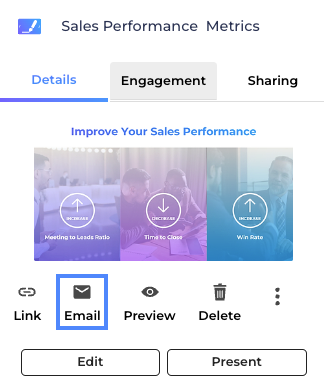
- You can add the recipient email address, subject and body of the email here.
- Select the link customization options you would like to apply and click Share (see Section 2.1 to learn more about sharing customization options).
2.1 Sharing Options ( Settings ):
When you share content from Zoomifier, you can select what information you want Zoomifier to collect on your behalf from the recipient of the content. This can include asking the viewer to input their contact information, getting notified the content you sent has been viewed, and several other useful capabilities. Here is a description of what each means.
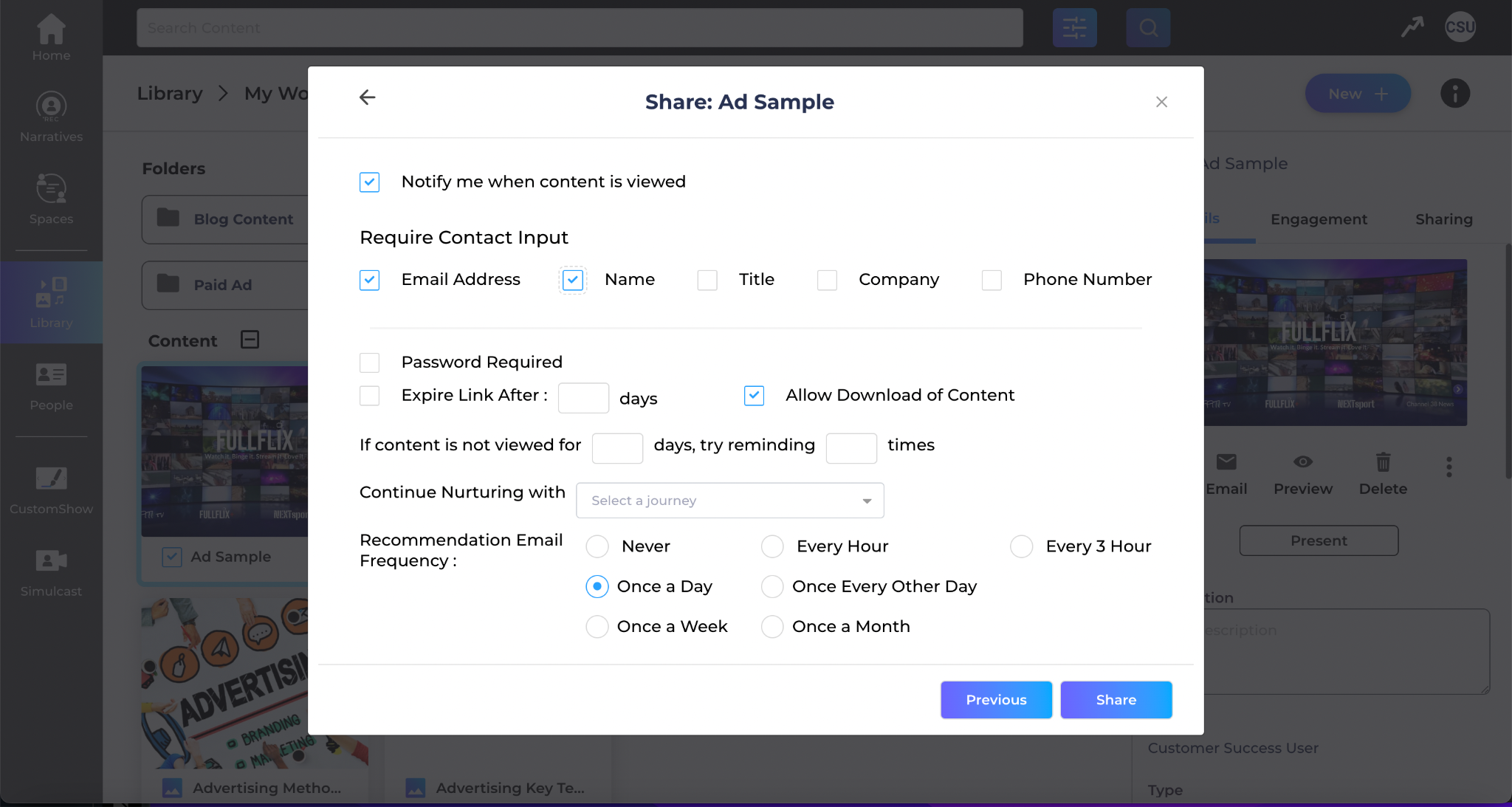
- If you select ‘Notify me when content is viewed’ Zoomifier will send you an email notification when the content you shared is opened and viewed.
- If you would like Zoomifier to collect contact information from the recipient of your content, select the information you would like to collect under Require Contact Input. Zoomifier will prompt the viewer of the content to enter the information requested in order to view the content.
Tip: We highly recommend using this functionality for all content sent via Zoomifier as it also allows you to gain valuable insight about how your audience is engaging with the content you send.
- You can also Password Protect the content you share by enabling this option. Recipients will have to enter the password set by you to view the content you shared. If the content is shared from Zoomifier then the Password is sent in a separate email. Otherwise the Sales User has to share the password with the contacts explicitly.
- Limit the duration of the content you shared by setting up the Expiry Date of the content while sharing it.
- By Allow Download option you can decide if the content you shared can be downloaded by the recipients while viewing the content. Administrator can enable or disable this option from Settings.
- The system will send Reminders if the content is not viewed by the contact in the days setup and you can also set the number of reminders the system will send to the contact.
- You can associate Journeys by selecting one from the existing Journeys to send content recommendations to the contact. You can create a Journey from Settings>Journeys.
- You can set the frequency of the Recommendation Emails when you associate a Journey with the content.