Narratives is a powerful tool that lets you record yourself on top of any content to convert any piece of content into a personalized video. You can use Narratives when you want to talk, present and explain information rather than just attaching content to an email.
- Click on Record a Narrative from the Narratives tab and the tool will open in a pop-up.
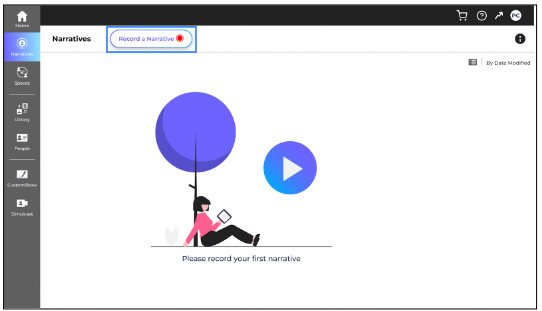
- You can see the status of your network on the top left, as recording a narrative requires strong network connection.
- You can also take a quick tour to understand the functionalities of important options available by clicking on New to Narratives.
- Configure the settings by giving audio and video permissions and selecting the correct camera or audio device if there are multiple devices installed on your device.
- Once settings are configured, you are ready to record a narrative.
- You can see a camera bubble which you can move anywhere on your screen by simply dragging it.
- There are red markers which will guide you to position the Camera Bubble to make it available within the recording screen.
- Change the opacity and size of the bubble using the toggle and settings around the Camera Bubble.
- You can see the bottom panel with multiple options.
- You can switch on and off your camera, mic and sound anytime during your recording.

- If the notes are added to the CustomShow it can be seen by switching on notes.

- Click on the red Record Button to start recording.

- You can Share Screen and present the content in your device.

- Click on Show Content and choose the content you wish to present while recording the Narrative.

- Click on show content and select None to stop presenting content.
- While presenting you can switch between viewing the content and your video.

- Once recording is completed, stop recording the narrative and Studio Screen will appear.
- Preview your recorded narrative in the Studio screen and you can Edit or Re record here.
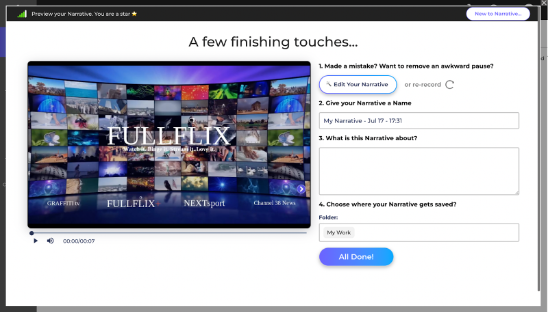
- Give a suitable title and description to your narrative, you can also choose the location within your MyWork to save the narrative and click on All Done.
- You can check your recorded narrative under Narrative.
Tips:
- Make sure to place your bubble where it does not come over the content when you are sharing the screen and presenting.
- Keep talking even if you made a mistake so that you can edit it later.
- Start talking only after 3,2,1 count.
- Use pause and resume to take a pause while recording.