You can easily move content and folders to organize your digital library. You can do this using the Move Content and Move Folders functionality. Using this feature you will be able to organize your My Work content and Shared Library content.
Move Content:
Any piece of content can be moved within the Digital library to make it accessible to other users within your organization. You can also move content in bulk by selecting multiple contents to move. This helps marketing teams, content creators and sales professionals stay in sync and use the same content.
- Right click on the content and select Move content.
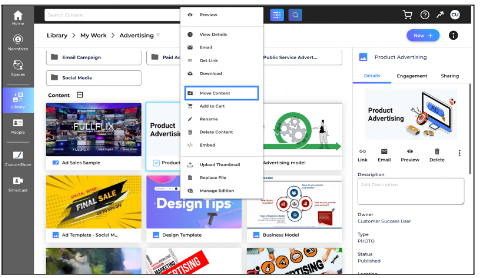
- You can search or navigate through the destination folder.
- Click on the Move button.
- You can move content in bulk by selecting multiple content and clicking on Move content from the Bulk Action in the right panel.
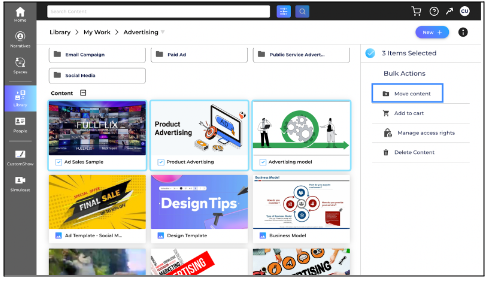
- Now, search or navigate through the destination folder and click on the Move button.
Tips:
- When content is moved to a Public folder, by default only Admins and owners of the content can view it. To make the content visible to others in your organization, be sure to provide appropriate access permissions on the content.
- You can move content from My Work to the Public Library and move Content within the Public Library only if you have librarian or administrator rights.
- Regular users can move content within their My Work.
- In the case of CustomShows you need to Publish the content before moving it to Public Library.
Move Folder:
Administrators and Librarians can move folders within My Work, move folders from My Work to Public folders and move folders within Public folders. This way you can easily categorize and organize your Digital library.
- Access the folder you want to move and click on Move button from the right panel.
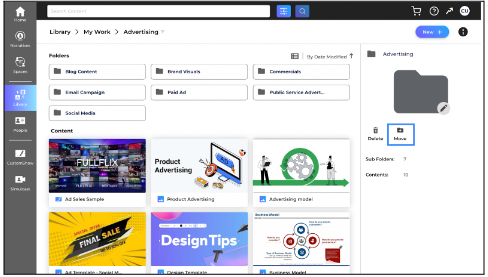
- Now, search or navigate through the destination folder and click on the Move button.
- You can also click on the folder operations menu and select Move Folder from the drop down to move your folder.
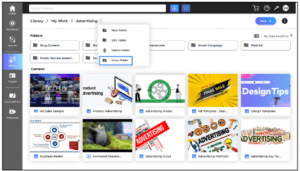
- Tips:
- Regular users can organize or move the folders within their My Work.
- You cannot move a folder to a destination folder where a folder with the same name already exists.