You can get a link to any piece of content in the Digital Library (no matter what kind of content it is) and send it using an email or your favorite messaging app.
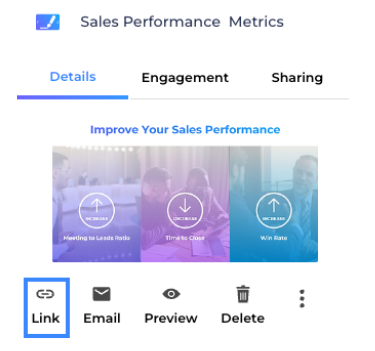
Tip: If you are sharing the link in an email, embed the link in the text rather than sharing the full link in the email body.
2.1 Sharing Options ( Settings ):
When you share content from Zoomifier, you can select what information you want Zoomifier to collect on your behalf from the recipient of the content. Here is a description of what each means.
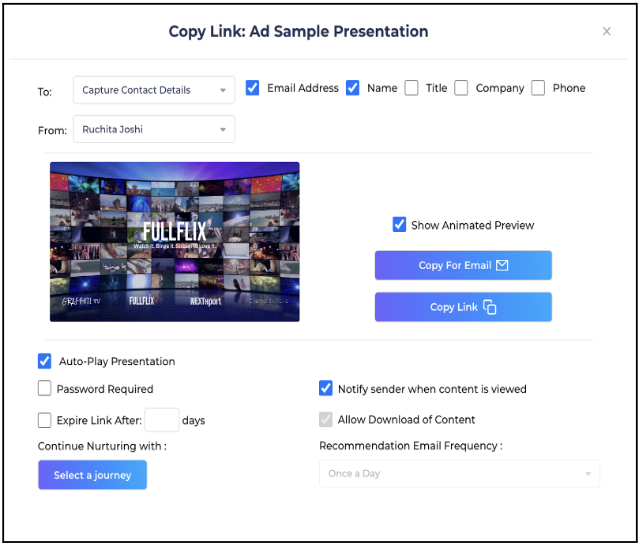
- Auto-play Presentation option is enabled if you want CustomShows to automatically play when the contact views it.
- You can also Password Protect the content you share by enabling this option. Recipients will have to enter the password set by you to view the content you shared. If the content is shared from Zoomifier then the Password is sent in a separate email. Otherwise the Sales User has to share the password with the contacts explicitly.
- If you select ‘Notify me when content is viewed’ Zoomifier will send you an email notification when the content you shared is opened and viewed.
- Limit the duration of the content you shared by setting up the Expiry Date of the content while sharing it.
- By Allow Download option you can decide if the content you shared can be downloaded by the recipients while viewing the content. Administrator can enable or disable this option from Settings.
- You can associate Journeys by selecting one from the existing Journeys to send content recommendations to the contact. You can create a Journey from Settings>Journeys.
- You can set the frequency of the Recommendation Emails when you associate a Journey with the content.