Downloading Content
Follow the steps below to download content onto your computer or device. The file will be saved in your computer’s default download folder.
- After locating the piece of content you would like to download in the shared Library folders or your My Work folder, click the three dots on the right side menu bar for that piece of content.
- Click on the three dots to the right panel.
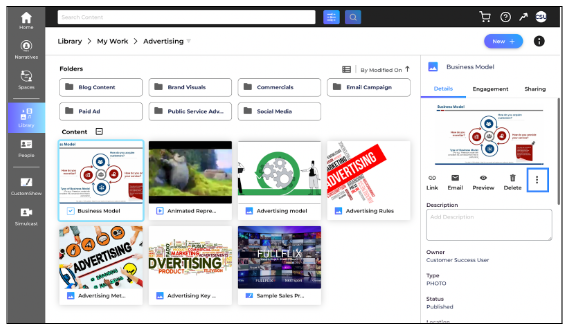
- Click on Download.
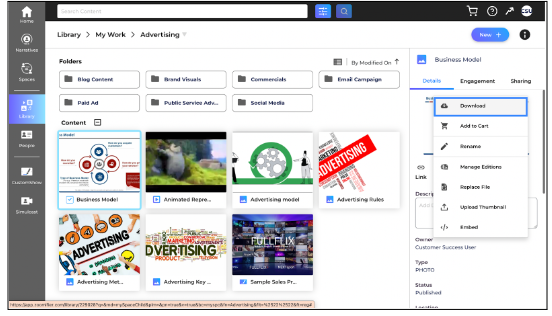
- You can also Right click on the content and download a content with the Download option from the dropdown.
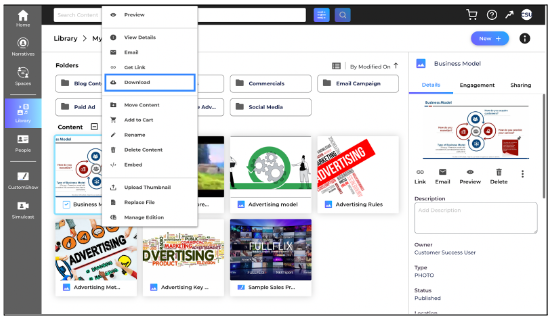
Downloading Content In Bulk
You can download multiple pieces of content from the Digital Library at once.
- Select all the content you want to download by clicking on the check boxes below the content thumbnail.
- Click on the Download Content button from the right panel.
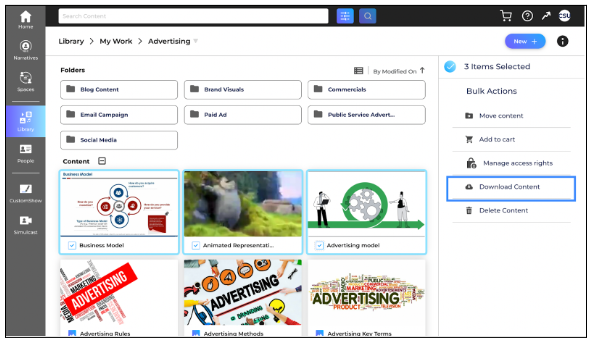
- Your content will be downloaded into a zip file.
- Double click the downloaded file to unzip it and all the files will be extracted in a new folder with the same name.